Overview
The goal of QQube is to let the tool in which you create the report or visualization, do all of the work. However, the engineering for financial statements into Excel, combined with Excel formatting limitations, makes this necessary.
There are five options:
- Black or Red Negative Values. Negative Values Show as Black instead of the default Red.
- "-" or "()" for Negative Values. Negative Values use "-" instead of the default "()".
- Decimals or Whole Numbers. Whole Numbers Only instead of decimal default.
- Display Only Non-Zero Rows. Hides those rows that have 0.00 in each column chosen for your analytic.
- Presentation Cleanup. Applies the selected format options in 1 thru 4 above and "cleans-up" the appearance of certain Financial Statements to accommodate the data structure of QQube within an Excel spreadsheet.
They are both available in Excel and Excel PowerPivot for the following data models:
QuickBooks Pro, Premiere, Enterprise:
- Profit and Loss
- Profit and Loss by Class
- Balance Sheet
- Balance Sheet by Class
- Profit and Loss Detail (Formatting not available in Excel PowerPivot)
QuickBooks Enterprise Only:
- Profit and Loss - Actual/Budget/Forecast
- Profit and Loss - 52/53 Tax Year
- Profit and Loss by Class - Actual/Budget/Forecast
- Profit and Loss by Class - 52/53 Tax Year
Presentation Cleanup
This option will perform the following:
- Hide blank rows that are the result of multi-level orphan accounts. For example, some top-level accounts may have sub accounts, and some do not. For those that don't, a row with an ugly "(blank)" in the label appears.
- Remove the Financial Grouping Prepends that QQube uses to effect proper order. For instance, the letter "a" prepends the Income section so it comes before Cost of Goods Sold; QQube removes that.
- Reverse the "red" signage for COGS and Expenses, which were necessary to ensure that the figures added up properly. Excel has no conditional formatting behavior.
Raw Data before Presentation Cleanup
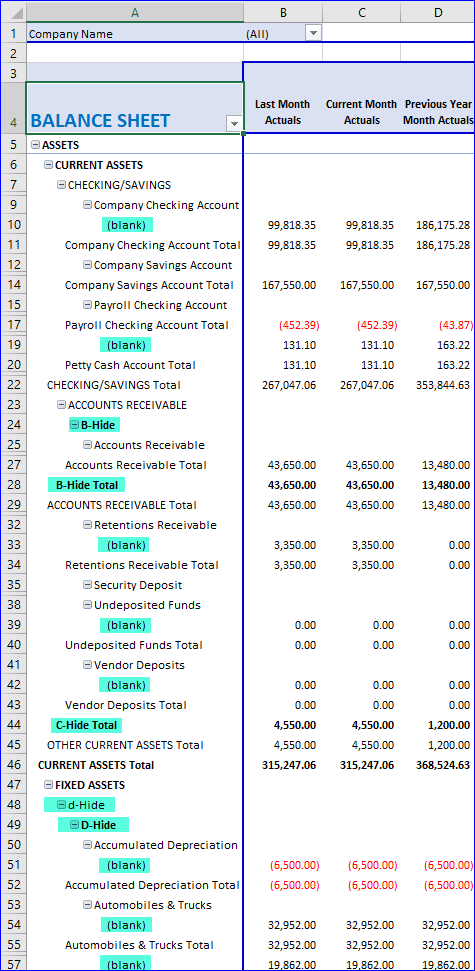
Here is the same data, after Presentation Cleanup:
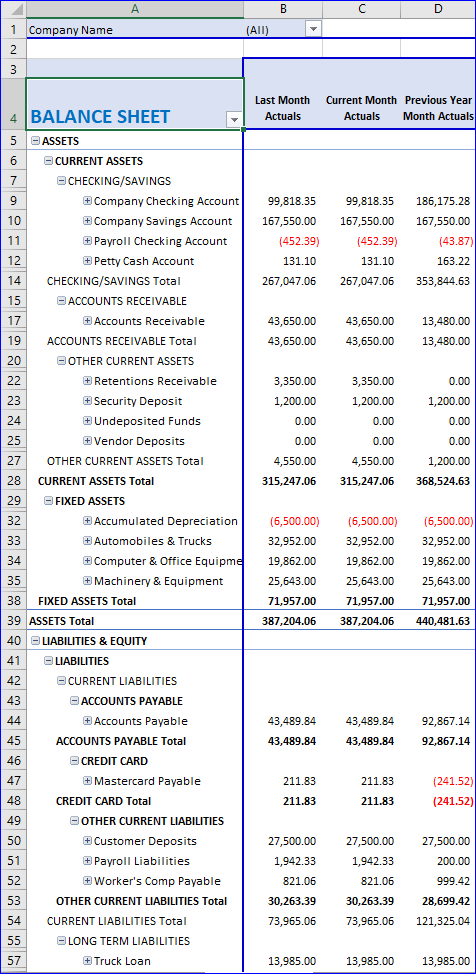
Was this article helpful?
That’s Great!
Thank you for your feedback
Sorry! We couldn't be helpful
Thank you for your feedback
Feedback sent
We appreciate your effort and will try to fix the article
